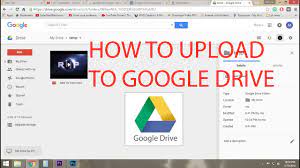Are you looking to upload a video to Google Drive? Look no further!
In this article, we’ll show you the step-by-step process to get your video safely stored in the cloud.
You’ll learn how to:
- Access Google Drive
- Upload your video file
- Manage upload settings
- Monitor progress
- Share and access your uploaded videos
So let’s dive in and get your video uploaded to Google Drive in no time!
Step 1: Accessing Google Drive
To access Google Drive, you’ll need to sign in with your Google account. Once you’ve signed in, you can easily upload videos and other files to your Drive.
To get started, open your preferred web browser and go to the Google Drive website. Type in drive.google.com in the address bar and hit Enter.
The Google Drive homepage will appear, prompting you to enter your email or phone number. Simply enter the email address associated with your Google account and click on the ‘Next’ button.
On the next page, enter your password and click on the ‘Sign In’ button.
Congratulations! You have successfully accessed Google Drive and are now ready to upload your videos.
Step 2: Uploading a Video File
Once you’ve selected the file, you can easily add it to your Google Drive account.
To upload a video file, simply click on the ‘New’ button in your Google Drive account and select ‘File Upload’ from the drop-down menu.
A file explorer window will open, allowing you to navigate to the location where your video file is stored on your computer.
Once you’ve located the file, click on it and then click the ‘Open’ button.
Google Drive will then begin uploading the video file to your account. Depending on the size of the file and your internet connection, this process may take a few moments.
Once the upload is complete, you will be able to access and manage your video file in your Google Drive.
Step 3: Managing Video Upload Settings
When managing your uploaded videos, you can easily adjust the settings to control the visibility and sharing options.
This allows you to customize who can view your videos and how they can be shared. To do this, simply open the video file in Google Drive and click on the ‘Share’ button.
From there, you can choose who can access the video by entering their email addresses or selecting from a list of contacts. Additionally, you can set permissions for each person, deciding whether they can view, comment, or edit the video.
Google Drive also offers the option to generate a link that you can share with others, giving them access to the video without needing to enter their email addresses.
With these settings, you have complete control over who can see and interact with your uploaded videos.
Step 4: Monitoring Video Upload Progress
You can easily keep track of the progress of your uploaded videos by monitoring the status bar.
As soon as you start uploading a video to Google Drive, a status bar will appear, indicating the progress of the upload. This status bar shows you the percentage of the video that has been uploaded and the estimated time remaining for the upload to complete.
Watching the status bar allows you to see how much of the video has been successfully uploaded and helps you estimate when the upload will be finished. It’s important to keep an eye on the status bar, especially if you are uploading large video files, as it helps you ensure that the upload is progressing smoothly and that there are no issues or interruptions.
Step 5: Sharing and Accessing Uploaded Videos
To easily share and access your uploaded videos, simply navigate to the designated folder where your videos are stored.
Once you have successfully uploaded your videos to Google Drive, you can easily share them with others or view them yourself.
To share a video, right-click on the file and select ‘Share.’ From there, you can enter the email addresses of the people you want to share the video with. You can also choose the level of access they have, whether it’s view-only or allowing them to edit the video.
To access your uploaded videos, simply go to the Google Drive homepage and click on the ‘My Drive’ section. From there, locate the folder where your videos are stored and click on it.
You will then see all the uploaded videos and can easily open or download them as needed.
Conclusion
So there you have it! Uploading a video to Google Drive is a simple process that can be done in just a few steps.
By following the instructions outlined in this article, you can easily access, upload, manage, and share your videos on Google Drive.
Whether you want to store personal videos or share them with others, Google Drive provides a convenient and reliable platform for all your video storage needs.
Start uploading your videos to Google Drive today and enjoy the benefits of easy access and sharing.